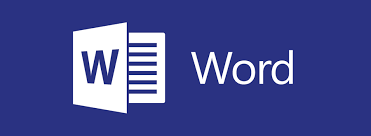This lesson begins with a look at modifying user information and sharing documents. We also take a look at working with comments and comparing document changes. The lesson concludes with reviewing a document and, merging document changes.
Adding Reference Marks and Notes
This lesson explores how to annotate documents with reference tools, such as captions, cross-references, bookmarks, hyperlinks, footnotes, endnotes, citations, and bibliographies.
Simplifying and Managing Long Documents
This lesson looks at ways to enhance and streamline long documents. Topics include adding cover pages; creating an index, table of contents, and ancillary tables (such as a table of authorities); managing outlines; and working with master documents and subdocuments.
Securing a Document
This lesson covers how to secure important documents, set editing restrictions, add a digital signature to a document, and restrict document access.
Forms
In this lesson, students will learn how to create, and manipulate forms. Techniques for saving and exporting form data are also covered.
Managing Document Versions
This final lesson focuses on creating, comparing, and combining document versions by using Microsoft SharePoint Server with Microsoft 365 Word.
With Hands-on Train (HOT) delivery, we suggest that attendees work with two application windows on their local computer. The first window is their own work area and the second window displays the instructor’s work area via the Zoom video conferencing application.
To get the best from this online training, the following computer setup is required:
- It is recommended that an attendee have two monitor screens attached to their computer. With two monitors, the work areas of the attendee and the instructor can be displayed on separate screens in a normal manner.
- A high-speed Internet connection is required.
- The attendee’s computer must have the software that the attendee wants to learn. For example, if you have signed up for an Excel course, Excel must be installed on your PC.
- An attendee will need to install the Zoom Video Conferencing app to join the training session. It can be downloaded for free from www.zoom.us. Please familiarize yourself with the application.
- A PDF reader is required to view the course materials that will be sent to you as a PDF file. PDF readers are available for free on the net.
- Our courses are interactive. An attendee must keep the mic and the video camera on at least 60 percent of the time so that they are audible and visible to other participants and the instructor (just as they would be in a physical classroom).
- Please do not register for a course if you do not agree to keep the mic and the video camera on at least 60 percent of the time. A certificate of course attendance is issued only after 100% attendance is observed and the assessment passed.