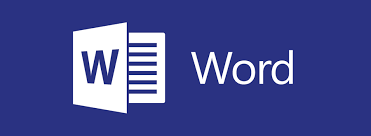This course is intended to help all novice computer users get up to speed with Word quickly. We will cover different features of the interface, show users how to create a basic document, and introduce users to Word’s most important tools.
By the end of this course, students should be comfortable with creating, saving, and sharing a new document. Students will also become familiar with using and customizing the Microsoft Word interface.
Getting Started with Word
In the first lesson of this course, students will learn how to identify components of the Microsoft Word interface and create a document. They will learn different ways to view documents, and how to get help.
Editing a Document
Next, we introduce students to Microsoft Word’s basic navigation and editing tools.
Formatting Text and Paragraphs
Character formatting, aligning text using tabs, displaying text as list items and, controlling paragraph layout are covered in this lesson. In addition to these formatting tools, students will learn how to apply borders, shading, and styles to a document. The lesson wraps up with how to use the Reveal formatting task pane, clearing formatting from text and how to find and replace formatting.
Adding Tables
Students will then learn how to insert, modify and form tables. Then, how to use the Converting Text to Table and Converting Table to Text dialog boxes are covered.
Managing Lists
Next, students will learn how to manage lists to present text more effectively. Sorting lists, renumbering lists, and customizing list appearance are covered.
Adding Graphics
Students will then learn how to insert symbols and special characters to a document. How to add images and media to improve a document’s visual appeal is also taught.
Controlling Page Appearance
After this lesson, students should be able to add a watermark to a document, format a page using borders and colors, and add headers and footers to a document. They should also feel comfortable controlling page layout by modifying the margins, orientation, paper size, vertical alignment, and page breaks.
Proofing a Document
Next, students will learn about some of the tools on the Review tab, including spell check, the thesaurus, the translator, and word count. The Researcher, Smart Lookup, the Research Options dialog box and, how to use the Accessibility Checker are also looked at.
Advanced Topics
In this final lesson, students will learn a few different ways to customize the Microsoft Word interface, set save options, and how to manage other file types.
This course is intended for students who want to learn basic Word skills, such as creating, editing, and formatting documents; inserting simple tables and creating lists; and employing a variety of techniques for improving the appearance and accuracy of document content.
This course is delivered by a live instructor using the Zoom application. We believe that attendees learn by performing the tasks that the instructor demonstrates on their screen. They can also communicate with fellow attendees and the Instructor via live audio and video.
With Hands-on Train (HOT) delivery, we suggest that attendees work with two application windows on their local computer. The first window is their own work area and the second window displays the instructor’s work area via the Zoom video conferencing application.
To get the best from this online training, the following computer setup is required:
- It is recommended that an attendee have two monitor screens attached to their computer. With two monitors, the work areas of the attendee and the instructor can be displayed on separate screens in a normal manner.
- A high-speed Internet connection is required.
- The attendee’s computer must have the software that the attendee wants to learn. For example, if you have signed up for an Excel course, Excel must be installed on your PC.
- An attendee will need to install the Zoom Video Conferencing app to join the training session. It can be downloaded for free from www.zoom.us. Please familiarize yourself with the application.
- A PDF reader is required to view the course materials that will be sent to you as a PDF file. PDF readers are available for free on the net.
- Our courses are interactive. An attendee must keep the mic and the video camera on at least 60 percent of the time so that they are audible and visible to other participants and the instructor (just as they would be in a physical classroom).
- Please do not register for a course if you do not agree to keep the mic and the video camera on at least 60 percent of the time. A certificate of course attendance is issued only after 100% attendance is observed and the assessment passed.