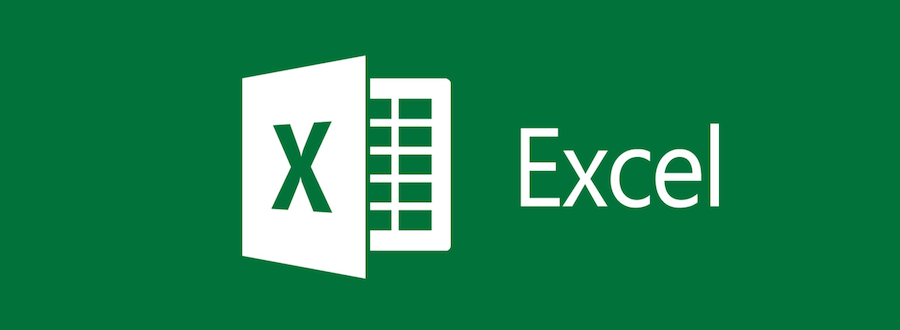Excel is Microsoft’s powerful and easy-to-use spreadsheet program. This third part of our Microsoft 35 Excel courseware is intended to help all users get up to speed quickly on the advanced features of Excel.
By the end of this course, students should be comfortable in both the online and desktop environments, using automating functions, analyzing and presenting data, auditing and error checking their work, working in multiple workbooks, and accessing and distributing data.
Excel Online
In the first lesson, students will learn about using both Excel Online and the Excel desktop application, and the differences between them. They will become comfortable managing workbooks in OneDrive, opening and editing them in both applications, and understanding the benefits and obstacles that can be presented by each.
Worksheet Automation
Next, we explore ways to automate worksheets and their functionality. We also look at ways to manage workbook properties, record and run basic macros, create and use templates, and about using data validation criteria.
Auditing and Error Checking
This lesson covers using formula auditing tools to trace errors and evaluate formulas. Students will be taught how to track formulas using the Watch Window, and the Camera tool. We also cover how to arrange and display data using the Group commands.
Data Analysis and Presentation
In this lesson, we take a closer look at using the Quick Analysis Tool, adding Sparklines and, get an understanding of the What-If Analysis tools and how to use them to explore different outcomes.
Working with Multiple Workbooks
This lesson takes a look at arranging, viewing, and navigating between multiple workbooks. This lesson will teach students how to consolidate data from multiple sources, create and maintain links between different workbooks, and how to resolve broken connections.
Exporting and Sourcing Data
In the final lesson, students will be taught about the available file formats for exporting data, and how to create them. They will gain a good understanding of the different data sources that you can be accessed, and will learn the process of creating and sharing a Microsoft Form to support data collection.
This course is intended for anyone with a basic understanding of Microsoft Windows® who wants to learn how to use Outlook to compose and send email, schedule appointments and meetings, manage contact information and tasks, and use notes.
This course is delivered by a live instructor using the Zoom application. We believe that attendees learn by performing the tasks that the instructor demonstrates on their screen. They can also communicate with fellow attendees and the Instructor via live audio and video.
With Hands-on Train (HOT) delivery, we suggest that attendees work with two application windows on their local computer. The first window is their own work area and the second window displays the instructor’s work area via the Zoom video conferencing application.
To get the best from this online training, the following computer setup is required:
- It is recommended that an attendee have two monitor screens attached to their computer. With two monitors, the work areas of the attendee and the instructor can be displayed on separate screens in a normal manner.
- A high-speed Internet connection is required.
- The attendee’s computer must have the software that the attendee wants to learn. For example, if you have signed up for an Excel course, Excel must be installed on your PC.
- An attendee will need to install the Zoom Video Conferencing app to join the training session. It can be downloaded for free from www.zoom.us. Please familiarize yourself with the application.
- A PDF reader is required to view the course materials that will be sent to you as a PDF file. PDF readers are available for free on the net.
- Our courses are interactive. An attendee must keep the mic and the video camera on at least 60 percent of the time so that they are audible and visible to other participants and the instructor (just as they would be in a physical classroom).
- Please do not register for a course if you do not agree to keep the mic and the video camera on at least 60 percent of the time. A certificate of course attendance is issued only after 100% attendance is observed and the assessment passed.